Get to Know Your Data Logger’s Spare Tire: The Lithium Battery
通过 Jacob Davis | 更新: 05/18/2016 | 评论: 2
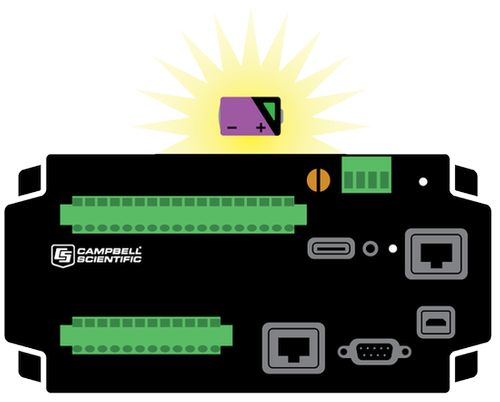
When was the last time you checked the air pressure on your automobile’s spare tire? What if you were driving along, got a flat tire, and discovered that your spare tire was flat as well? We don’t often think about our spare tire until we need it, and the same may be true for our data logger’s spare battery. Your Campbell Scientific data logger has a spare battery to protect your data. This backup battery should be periodically checked so you don’t end up stranded in the field without your data.
Since the release of the CR10X, Campbell Scientific data loggers have included an internal lithium backup battery. When the data logger is disconnected from 12 volts main power, the lithium battery maintains the data logger clock and data. When the data logger is reconnected to 12 volts, it seamlessly begins logging data again.
Note: Data loggers such as the CR300, which use flash memory for data storage, do not require a lithium battery for data protection. A lithium battery, however, is still present for maintaining the clock time.
How often is the lithium battery voltage measured by the data logger?
The lithium battery voltage is measured by the data logger once per day, and the value is held in the Status table. The CR300, CR310, and CR200X-series dataloggers are exceptions, as they do not measure this voltage.
|
Recommended for You: Review the "Connect Window Tutorial." |
What is normal battery voltage?
Typically, the voltage is extremely stable if the data logger is powered from another source and its temperature is stable. A new internal battery supplies approximately 3.6 Vdc, and it should be replaced when its reading is at or below 2.7 Vdc.
What happens if the lithium battery voltage gets too low?
When the voltage is below 2.7 volts and the main power supply is removed, there is a risk that you could lose data, the program, and the clock setting. When the lithium battery voltage is below approximately 2 volts, your data logger operation may be affected—even with the main power supply connected. Regardless of the reliability of the main power supply, depleted lithium batteries should be replaced.
How long does a lithium battery typically last?
Under ideal conditions, the internal battery in a CR1000 or CR6 datalogger typically lasts three years. Conditions such as the RAM being full or temperature extremes can significantly shorten this time.
Tip: You may be able to lengthen the battery life expectancy past five years by using a continuous connection to a main power supply.
What can I do to ensure the lithium battery is ready when I need it?
The following are some tips to help ensure that you aren’t stranded without your data:
- When you store your data loggers, leave them connected to 12 volts power. If you have a CR6 datalogger, use the Disable Lithium Battery setting.
- Check the lithium battery voltage as a routine part of every site visit you do. (Remember, this is not possible with CR300- and CR200X-series dataloggers because they do not measure this voltage.)
- Replace the batteries on a routine schedule. The frequency of battery replacement depends on the station locations, but five years is common.
- Send your data loggers in for routine calibration. Any lithium battery older than 12 months is replaced as part of the calibration service performed by Campbell Scientific. (Contact our Service Department if you wish to arrange sending in a data logger for calibration.)
How do I replace an internal lithium battery?
Internal lithium batteries are user replaceable. You can find the instructions in the manual for the specific data logger.
How do I know which battery is the right one for my data logger?
Below are some links to help you quickly find which battery you need:
These batteries are standard sizes, and you may be able to purchase one locally. If you choose to purchase your battery from a third-party vendor, be sure to select a high-quality battery for better performance.
If you have any lingering questions about internal batteries, feel free to post a comment below. I checked the lithium battery voltage on my data loggers. Now, I need to go check the air pressure on my spare tire.












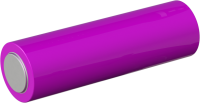
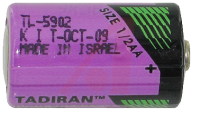







 Jacob Davis is the Director of Client Services and Support at Campbell Scientific, Inc. He works with the worldwide technical support teams. His specialties include serial communications and advanced data logger programming. Jacob has a master’s degree in hydrology and worked with large irrigation projects before coming to Campbell Scientific, Inc.
Jacob Davis is the Director of Client Services and Support at Campbell Scientific, Inc. He works with the worldwide technical support teams. His specialties include serial communications and advanced data logger programming. Jacob has a master’s degree in hydrology and worked with large irrigation projects before coming to Campbell Scientific, Inc.
建议
zando | 03/27/2023 at 11:23 AM
I'd like to know if exist some rows of code to collect the Lithium Battery voltage in a table, more or less as is possible to do with the logger battery of my CR1000 (in this last case it is really easy, I simply use a dedicated instruction)
Thank you for your attention,
Alessandro
JDavis | 03/27/2023 at 02:59 PM
You can read the value from the status table into a variable. Then you can save that in a table. The value changes slowly, so no need to save the value often.
Public LithiumVoltage
DataTable (Test,1,-1)
DataInterval (0,15,Min,10)
Sample (1,LithiumVoltage,FP2)
EndTable
BeginProg
Scan (1,Sec,0,0)
LithiumVoltage = Status.LithiumBattery
CallTable Test
NextScan
EndProg
Please log in or register to comment.