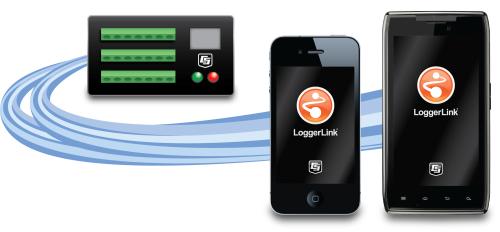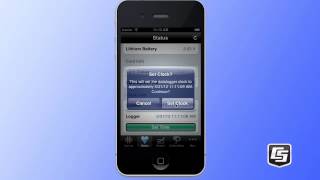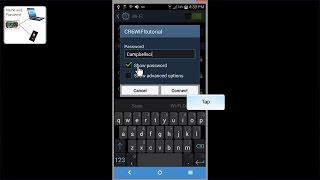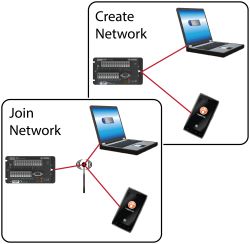概览
LoggerLink Mobile Apps are simple yet powerful tools that allow an iOS or Android device to communicate with our CR200X, CR800, CR850, CR1000, CR3000, CR6, or CR300 dataloggers via an IP device (NL115, NL116, NL120, NL121, NL201, NL240, NL241, RavenXTV, RavenXTG, RV50). LoggerLink for Android also supports Bluetooth communication for these same data loggers using an RS-232-Bluetooth adapter. The apps support field maintenance tasks such as viewing and collecting data, setting the clock, and downloading programs.
Note: An Android device will not, by default, connect to an ad hoc network. However, some smartphones and tablets may be configured so that they will work in an ad hoc network. Consult with your wireless provider for information on setting up your device for connection to an ad hoc network. For more information about ad hoc networks, see the Compatibility information on the web page.
LoggerLink mobile apps are free and available through the Apple Store or Google Play.
优势与特点
- View real-time data
- Graph collected data
- Collect data
- Set variables and toggle ports
- Check important status information about the health of the data logger
- Perform field maintenance such as send program, set clock
- Manage files
- View current data tables in graphical or tabular format
图像
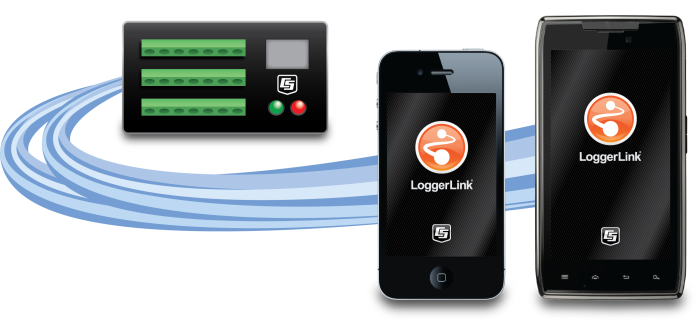
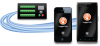
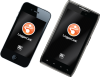

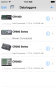
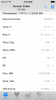
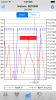
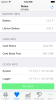
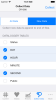
技术说明
The LoggerLink apps have the following pages that allow access to the features in the software:
- Current Page—displays the current record for any data table in the data logger. Settable values (including Public table numeric, Boolean, string values, and Status table values) can be changed from this page.
- Historic Page—displays the data logger's current data table data in graphical or tabular form. You select the fields and data range to be displayed.
- Collect Data Page—allows all data, only new data, or most recent data to be collected from the data logger. You select the tables containing the data to collect. Data is stored in a TOA5 format. Once collected, data can be viewed on the device or emailed and viewed on a PC.
- Files Page—used to view the data logger’s drives as well as pause/resume the currently running program. You can also view and edit files (including the running program) on the data logger, send files to the data logger, get files from the data logger, or set the run options for a data logger program file.
- Status Page—shows important information about the data logger, such as the current program, errors, card status, battery status, and clock. It also allows you to send a program to the data logger and set the data logger clock.
- Settings Page—used to view and change the internal settings of a data logger.
File transfer between your mobile device and a PC
- iOS—can email collected data files and files retrieved from the data logger. LoggerLink also supports file association for CRBasic program files. This allows you to save a program file sent as an email attachment to LoggerLink’s directory on your iOS device. You can then send the program file to a data logger using LoggerLink. A file-sharing application such as Dropbox can be used to transfer program files from the PC to the iOS device and data files from the iOS device to the PC. iTunes is used for all other file transfer between the iOS device and a PC.
- Android—can email collected data files and files retrieved from the data logger. A file-sharing application such as Dropbox can be used to transfer files between your Android device and a PC. All other file transfers between the Android device and a PC are accomplished by connecting the Android device to the PC as a disk drive.
兼容性
Please note: The following shows notable compatibility information. It is not a comprehensive list of all compatible products.
数据采集器
| Product | Compatible | Note |
|---|---|---|
| CR1000X (retired) | ||
| CR1000Xe | ||
| CR200X (retired) | ||
| CR206X (retired) | ||
| CR211X (retired) | ||
| CR216X (retired) | ||
| CR295X (retired) | ||
| CR300 (retired) | ||
| CR3000 (retired) | ||
| CR310 | ||
| CR350 | ||
| CR5000 (retired) | ||
| CR6 | ||
| CR800 (retired) | ||
| CR850 (retired) | ||
| CRVW3 |
软件
| Product | Compatible | Note |
|---|---|---|
| KonectGDS |
Distributed Data Acquisition
| Product | Compatible | Note |
|---|---|---|
| Granite 10 | ||
| Granite 6 (retired) | ||
| Granite 9 |
Additional Compatibility Information
Data Logger Considerations
The iOS or Android device communicates with the data logger via an IP device (NL121, NL201, NL241, RV50X). LoggerLink for Android also supports Bluetooth communication for the same data loggers using an RS-232-Bluetooth adapter on the data logger.
Communication
The following table illustrates which communication options are appropriate for the two LoggerLink applications (Android and iOS).
| Wired Ethernet | Wireless Infrastructure Network | Wireless Ad Hoc Network | Bluetooth 2.0 | |
| LoggerLink Android |  |
 |
See explanation below |  |
| LoggerLink iOS |  |
 |
 |
LoggerLink for Android
LoggerLink for Android can be used to communicate with any of its supported data loggers over IP-based or Bluetooth 2.0 communication. There are some items of note, however, when considering your communication options.
IP-based communication options include wired Ethernet devices (such as Campbell Scientific’s NL121) and devices that use a wireless communication protocol (such as our NL241). Wireless networks can be set up in infrastructure mode where a central router or access point is in place, or in ad hoc mode where there is no central point of access and all devices in the network communicate with each other on a peer-to-peer basis.
If the communications link to the data logger is via a wired Ethernet connection, simply type in the IP address of the data logger to connect. If the communications link is via a wireless network configured in infrastructure mode, the Android device can connect to the network’s Wi-Fi access point or cellular network, which, in turn, provides an IP connection for LoggerLink to use.
However, by default, the ability for an Android device to join an ad hoc network that is initiated by another device is disabled in the Android OS. In this situation, the Android device can be configured as a Wi-Fi hotspot, and the wireless device in the ad hoc network that provides the connection to the data logger can be set up to connect to it. This situation would occur, for example, if an NL241 was used without an external wireless or cellular network. The Android device would be set up as a wireless hotspot, and the NL241 would connect to that hotspot.
LoggerLink for iOS
LoggerLink for iOS supports IP-based communication only (both wired and wireless Ethernet). Ad hoc networks are fully supported by iOS. Support for communication over Bluetooth is not available, because Apple does not allow serial port protocol over Bluetooth 2.0 for commercial use.
常见问题解答
LoggerLink: 16
展开全部收起全部
-
LoggerLink stores data logger setup information in a file named logger_settings.sqlite. This file can be accessed through iTunes and File Sharing, and it can be saved to a computer and then copied onto any number of iOS devices.
-
No. LoggerLink is not compatible with FTP.
-
- After the iPhone synchronizes with iTunes, click the iPhone button at the top.
- Within the iPhone display, click the Apps button at the top.
- Scroll down to the File Sharing section. In the Apps field, click LoggerLink.
- All of the files are displayed in the LoggerLink Documents field.
- Click a folder or file to select it.
- Click the Save to… button.
-
Can a data logger be configured to send an alarm to an iPhone or Android device that has LoggerLink?
No. LoggerLink is not currently compatible with alarming.
-
By default, the graph doesn’t have any data configured. It is necessary to select a data table and the fields to be graphed. The data range for the graph may also need to be modified to accommodate the range of data to be displayed.
-
Yes. LoggerLink is designed to communicate with data loggers using IP connections. Typically, if a data logger can be reached by a smartphone, LoggerLink should be able to communicate with it.
-
No. There are currently no plans to develop a cabled connection to LoggerLink, as there are too many different connection types and certification requirements to pursue cabled connection options.
-
LoggerLink connects directly to a single data logger using a TCP/IP connection. In contrast, LoggerNet Mobile Connect connects to a LoggerNet server, and in-turn, can connect to any device in the LoggerNet network regardless of the communication link to the data logger.
-
Valid security codes for data loggers are 1 through 65535. However, the data logger OS will allow a negative code or a code greater than 65535 to be entered. If a code is greater than 65535, either the data logger will cut off the most significant 16 bits or a negative value will be entered with the 65535.
LoggerNet allows this invalid range, and the data logger does the math to derive the proper code. With LoggerLink, however, the field has been restricted to the valid range. Therefore, the math needs to be done to enter the real code in the data logger. An easy way to do the math is to use Windows Calculator:
- From the View menu, select Programmer.
- Enter the value.
- Select the option button for Hex.
- Enter the last four hex values.
- Select the option button for Dec.
-
No. LoggerLink doesn’t require a static IP address, but the current IP address is needed for communication with the data logger. This may require changing the data logger setup frequently in LoggerLink. On some networks, the LoggerLink UDP discovery setup option may make data loggers with dynamic addresses easier to find.
With static IP addresses or domain names, it should not be necessary to change the data logger setup in LoggerLink.