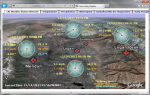This product is not available for new orders. We recommend ordering: LNDB.
没有提供图片
| Services Available |
|---|
概览
Baler客户端软件通过远程PC可连接到LoggerNet服务器上,根据数据的时间日期,每隔一定的时间创建数据包。Baler 的主要功能是通过LoggerNet服务器访问数据,捆绑适当的数据,以及在客户端电脑上存储数据。
优势与特点
- 从LoggerNet服务器缓存区提取数据,创建数据文件
- 允许多个Baler程序实体依据不同条件来打包数据
技术说明
将数据导入数据库或进行第三方分析程序的时候,Baler客户端是非常理想的应用软件。
Baler客户端:
- 访问的数据存储在LoggerNet服务器的数据缓存中
- 根据数据的时间日期,每隔一段时间会创建数据包
- 根据数据采集器,表格名称以及数据包的时间来命名
- 将数据存储在客户端电脑上
- 记录数据包事件发生时的情况
- 支持用户在不同的间隔内运行多个操作
- 完成数据打包之后,提供命令行操作选项
不同于LoggerNetData和RTMCRT,Baler不带有查看数据功能。文件的名字由数据采集器和表格命名。如果数据必须根据不同的条件打包,Baler打包客户端的多个实例可以运行单独的工作目录。
产品规格
- Current Version: 4.0
兼容性
Please note: The following shows notable compatibility information. It is not a comprehensive list of all compatible products.
数据采集器
| Product | Compatible | Note |
|---|---|---|
| 21X (retired) | ||
| CR10 (retired) | ||
| CR10X (retired) | ||
| CR200X (retired) | ||
| CR206X (retired) | ||
| CR211X (retired) | ||
| CR216X (retired) | ||
| CR23X (retired) | ||
| CR295X (retired) | ||
| CR3000 (retired) | ||
| CR500 (retired) | ||
| CR5000 (retired) | ||
| CR510 (retired) | ||
| CR800 (retired) | ||
| CR850 (retired) | ||
| CR9000 (retired) |
Additional Compatibility Information
Software/Computer Requirements
- Licensed copy of LoggerNet or LoggerNetAdmin running on a PC
下载
BALER Patch v.4.0 (3.7 MB) 08-02-2010
Upgrade Baler version 2.2 or 3.4 to 4.0; no intermediate steps are required.
常见问题解答
BALER: 10
展开全部收起全部
-
Yes, but a file transfer or copy program is needed. Baler includes an option to run a program 30 seconds after a baling event occurs. A batch file can be constructed that calls a program to move the contents of the folder with the baled files to a location on a Unix server. The batch file calls a program such as SCP and specifies the parameters of the command.
For more details, review the “Advanced Options” section of the Baler Instruction Manual.
-
Currently, Campbell Scientific only distributes software on media. The possessor of the media is viewed as the holder of the license. If the CD is lost, a new license would have to be purchased.
-
The current version of Baler can be found in the Downloads section of the Baler product page. Note that Baler version 2.2 is required to be installed for this upgrade to work.
-
Check that the new table has been selected on the Baler Baling Setup tab. (Selected tables should appear in the Selected Tables field on the right side of the screen.) If the new table has not been selected, click the Pause Baling button, click the desired table, and click the right-facing arrow to add it to the list. Then click the Enable Baling button to restart the baling process.
After restarting, Baler creates bales of the specified interval size for all of the data that currently exists in the LoggerNet cache and has not been baled yet.
If the table has been selected, but no data files are being created, check that the table is enabled for scheduled collection on the Table Status tab in Baler. If the Enable column of the table displays No, there is an issue in the LoggerNet Setup screen.
On the LoggerNet Setup screen, on the data logger Schedule tab, ensure that the Scheduled Collection Enabled checkbox is selected. Also, ensure that the data collection interval is set so that data is collected into the LoggerNet cache. In addition, on the Data Files tab, ensure that the table has the Included for Data Collection checkbox selected. Baler only bales data that has been collected into the LoggerNet data cache.
If everything appears correct in the LoggerNet Setup screen, start the LoggerNet Status Monitor, and ensure that the Pause Schedule checkbox isn’t selected. (Selecting that checkbox stops all scheduled data collection for all of the data loggers.) On the Status Monitor page, it is possible to check when the data was last collected for the data logger and when data will next be collected.
-
The destination folder for baled files is created during setup. If the program is not running under an account that has permissions for the destination folder, Baler displays one or both of these messages. To resolve this error, either run Baler under an administrator account, or set the permissions on the folder so that the account has full control.
-
Baler 2.2 was developed before the release of the CR800 and, therefore, does not work with it.The latest version of Baler does work with the CR800 and can be found in the Downloads section of the Baler product page.
Note: As newer versions of Baler are released, upgrades to older versions may not work. The notes associated with the upgrade or patch indicate which previous version needs to be installed before installing the upgrade.
-
Baler program configuration information is stored in the baler.ini file that is found, in a default installation, in the C:\Campbellsci\Baler\sys\inifiles folder. If this file is renamed or moved, Baler starts up as if it was freshly installed.
The same thing can be accomplished by starting up the program with a new working directory using the /WorkDir command line parameter. For more details, review the “Command Line Options” section of the Baler Instruction Manual.
-
No. LNDB works independently of Baler.
-
Baler is a LoggerNet client (purchased separately from LoggerNet) that uses the records going into the LoggerNet data cache. Baler separates or “bales” files into user-defined chunks based on time and gives them a unique file name. This process is fully automated. For example, Baler can be set up to store files hourly, every 4 hours, or every 24 hours. The file name reflects the time stamp of the first record in the file. Baler does not insert a time-stamp string into the data file, but the file name indicates the time stamp. Because they are separate, the files created by Baler do not affect the other *.dat files created by LoggerNet.
-
Baler does have file format options for storing the data. These are TOACI1 (table to ASCII 1 format), TOA5 (table to ASCII 5 format), TOB1 (table to binary format), or CSV (comma separated values).
TOACI1 example:
"TOACI1", "CR1000_2", "Data1Hr""TMSTAMP", "RECNBR", "Batt_Volt_Min", "Panel_TempF_Avg", "AirTempF_Avg", "RH", "WSData_S_WVT", "WSData_D1_WVT", "WSData_SD1_WVT", "WS_mph_Min", "WS_mph_Max", "WindDir_SMM", "SlrW_Avg", "Rain_in_Tot", "BP_inHg_Avg", "FuelM_Avg", " FuelT_F_Avg", "TdewF_Avg"
"2008-03-14 16:00:00" , 22, 13.07, 73.8, 72.98, 20.72, 0, 0, 0, 0, 0, -0.097, 0.021, 0, 26.34, 7999, 7999, 29.37TOA5 example:
"TOA5", "CR1000_2", "CR1000", "1243", "CR1000.Std.14.16", "CPU:RAWS-F_V1-fixedGOES_Frank_H_Test.CR1", "52455", "Data1Hr""TIMESTAMP", "RECORD", "Batt_Volt_Min", "Panel_TempF_Avg", "AirTempF_Avg", "RH", "WSData_S_WVT", "WSData_D1_WVT", "WSData_SD1_WVT", "WS_mph_Min", "WS_mph_Max", "WindDir_SMM", "SlrW_Avg", "Rain_in_Tot", "BP_inHg_Avg", "FuelM_Avg", "FuelT_F_Avg", "TdewF_Avg"
"TS", "RN", "Volts", "Deg F", "Deg F", "%", "miles/hour", "Deg", "Deg", "miles/hour", "miles/hour", "Degrees", "W/m²", "inch", "In of Hg", "%", "Deg F", "Deg F"
"", "", "Min", "Avg", "Avg", "Smp", "WVc", "WVc", "WVc", "Min", "Max", "SMM", "Avg", "Tot", "Avg", "Avg", "Avg", "Avg"
"2008-03-14 16:00:00", 22, 13.07, 73.8, 72.98, 20.72, 0, 0, 0, 0, 0, -0.097, 0.021, 0, 26.34, "NAN", "NAN", 29.37TOB1 example:
"TOB1", "CR1000_2", "CR1000", "1243", "CR1000.Std.14.16", "CPU:RAWS-F_V1-fixedGOES_Frank_H_Test.CR1", "52455", "Data1Hr"
"SECONDS", "NANOSECONDS", "RECORD", "Batt_Volt_Min", "Panel_TempF_Avg", "AirTempF_Avg", "RH", "WSData_S_WVT", "WSData_D1_WVT", "WSData_SD1_WVT", "WS_mph_Min", "WS_mph_Max", "WindDir_SMM", "SlrW_Avg", "Rain_in_Tot", "BP_inHg_Avg", "FuelM_Avg", "FuelT_F_Avg", "TdewF_Avg"
"SECONDS", "NANOSECONDS", "RN", "Volts", "Deg F", "Deg F", "%", "miles/hour", "Deg", "Deg", "miles/hour", "miles/hour", "Degrees", "W/m²", "inch", "In of Hg", "%", "Deg F", "Deg F"
"", "", "", "Min", "Avg", "Avg", "Smp", "WVc", "WVc", "WVc", "Min", "Max", "SMM", "Avg", "Tot", "Avg", "Avg", "Avg", "Avg"
"ULONG", "ULONG", "ULONG", "FP2", "FP2", "FP2", "FP2", "FP2", "FP2", "FP2", "FP2", "FP2", "FP2", "FP2", "FP2", "FP2", "FP2", "FP2", "FP2"CSV example:
101, 2008, 74, 1600, 0, 13.07, 73.8, 72.98, 20.72, 0, 0, 0, 0, 0, -0.097, 0.021, 0, 26.34, 7999, 7999, 29.37